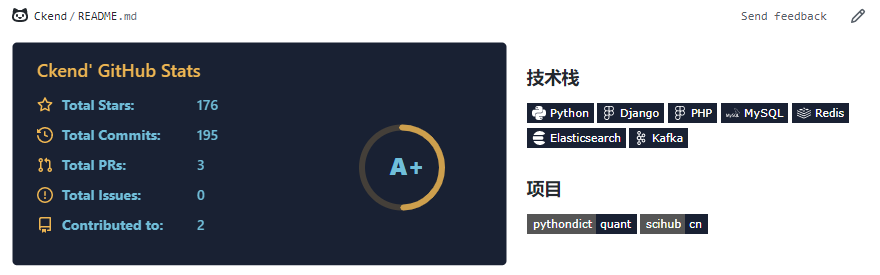
前段时间,GitHub悄悄地发布了一个新功能:Profile README.
翻译成中文即简历型README,好听一点就是个人自述型简历,简单点就是个人GitHub总览。
下面给大家讲讲怎么通过 GitHub API 创建一个能够自更新的总览。
1.首先,创建一个GitHub仓库:
创建一个与你的GitHub帐户同名的存储库(在我的情况下为github.com/Ckend/Ckend)
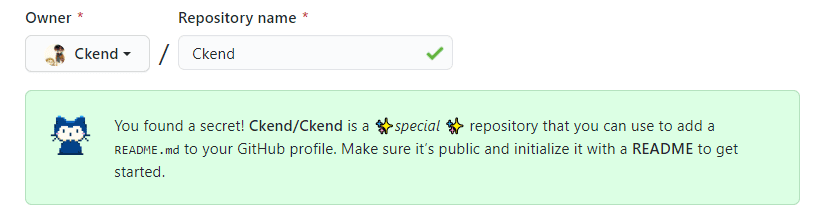
向其添加一个README.md,我写入了以下内容:
“To be continued…”
如图所示:
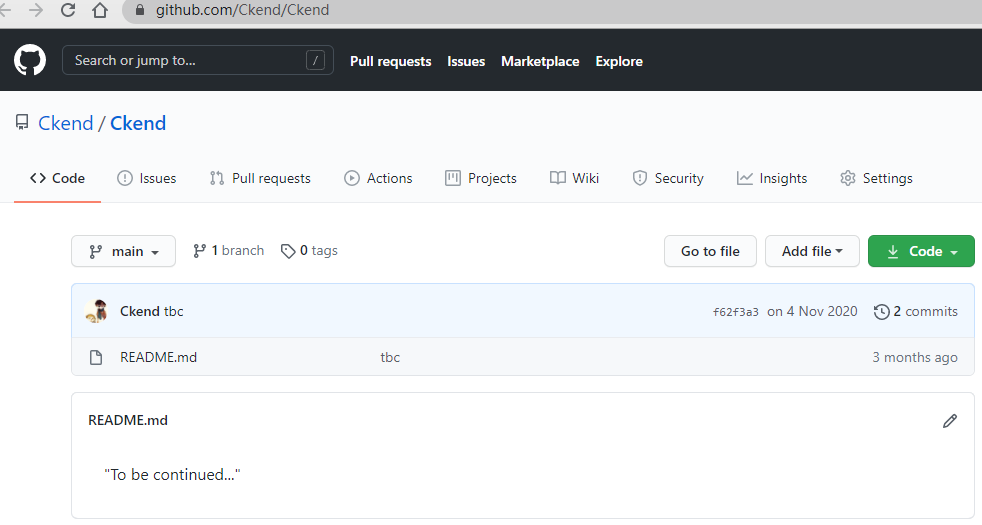
然后GitHub将在你的个人资料页面顶部呈现该README内容,对我来说就是github.com/Ckend:
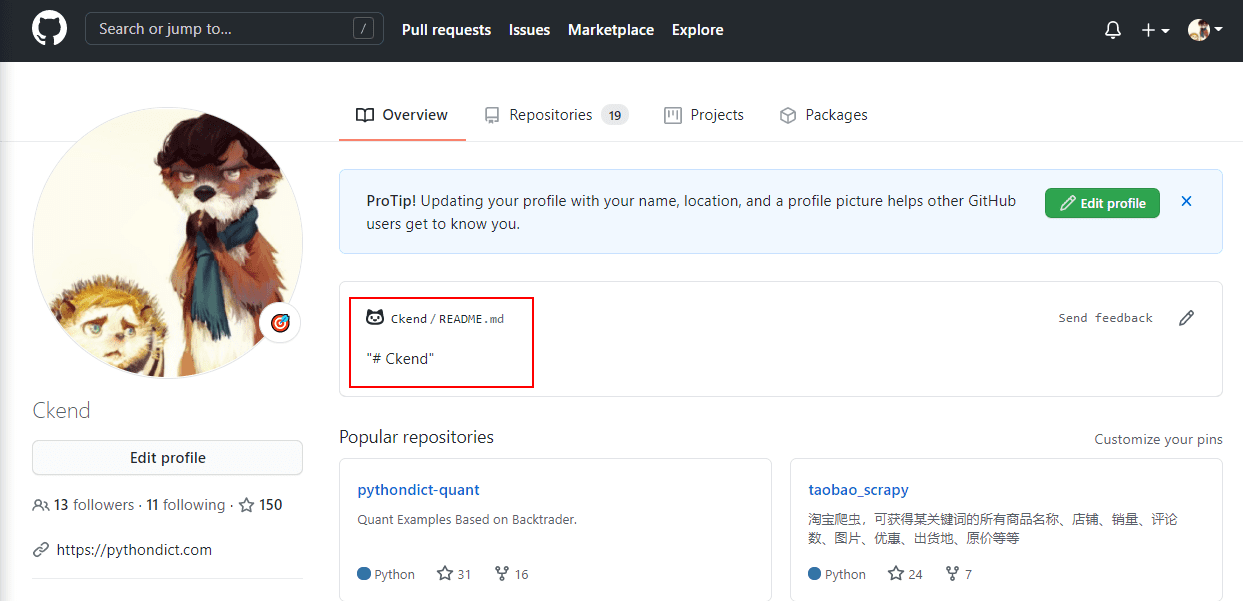
如图所示,你用户名的这个仓库的 README.md 将成为你的个人资料首页的展示内容。
2.美化你的展示内容
首先,我们可以加一个GitHub的基本统计信息:
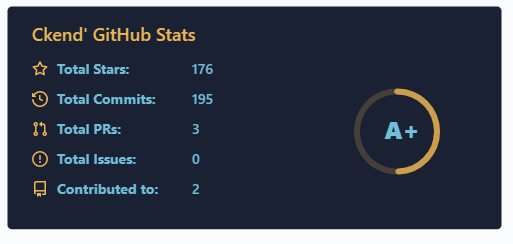
这是官方给出的统计组件API,使用起来很方便,你只需要往你的README.md里添加下述代码即可:
<img align="left" src="https://github-readme-stats.vercel.app/api?username=你的账号用户名&include_all_commits=true&count_private-true&custom_title=你的账号用户名'%20GitHub%20Stats&line_height=30&show_icons=true&hide_border=true&bg_color=192133&title_color=efb752&icon_color=efb752&text_color=70bed9">
此外GitHub官方还提供了一个展示自己最常用语言的接口。

你可以在README.md里添加下述内容展示这个图表:
<img align="right" src="https://github-readme-stats.vercel.app/api/top-langs/?username=ckend">
你还可以带一个 &layout=compact 参数展示横版图表:
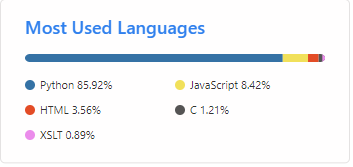
<img align="right" src="https://github-readme-stats.vercel.app/api/top-langs/?username=ckend&layout=compact">
另外,我们还可以加上技术栈图标:
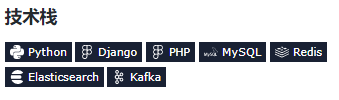
利用 https://img.shields.io 提供的图标,可以轻松实现这点,在README键入以下内容即可:
### 技术栈       
当然,你要根据自己的情况做修改。
此外,shields网站还能自定义图标,可以用于展示自己的项目:
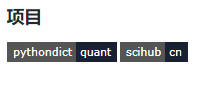
### 项目 [](https://github.com/Ckend/pythondict-quant) [](https://github.com/Ckend/scihub-cn)
你可以按照自己的情况选择以上任意一种组件来美化总览。
完成一个漂亮的总览,能让你更有动力去维护GitHub仓库,所以一定要动手试试。
下面给大家提供一份我的总览完整版:
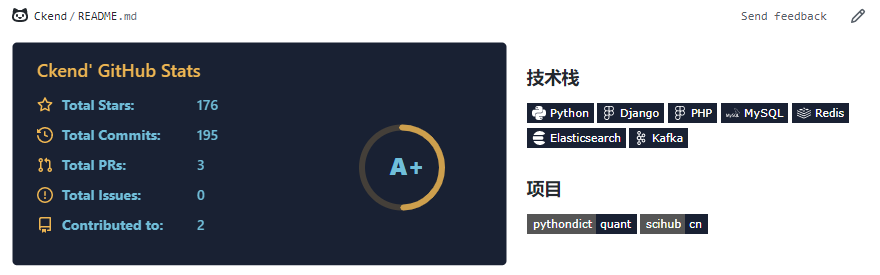
<img align="left" src="https://github-readme-stats.vercel.app/api?username=Ckend&include_all_commits=true&count_private-true&custom_title=Ckend'%20GitHub%20Stats&line_height=30&show_icons=true&hide_border=true&bg_color=192133&title_color=efb752&icon_color=efb752&text_color=70bed9"> ### 技术栈        ### 项目 [](https://github.com/Ckend/pythondict-quant) [](https://github.com/Ckend/scihub-cn)
大家可以参考这个方案进行修改,绘制一个属于自己的漂亮总览。
我们的文章到此就结束啦,如果你喜欢今天的 Python 教程,请持续关注Python实用宝典。
有任何问题,可以在公众号后台回复:加群,回答相应验证信息,进入互助群询问。
原创不易,希望你能在下面点个赞和在看支持我继续创作,谢谢!
Python实用宝典 ( pythondict.com )
不只是一个宝典
欢迎关注公众号:Python实用宝典


评论(0)