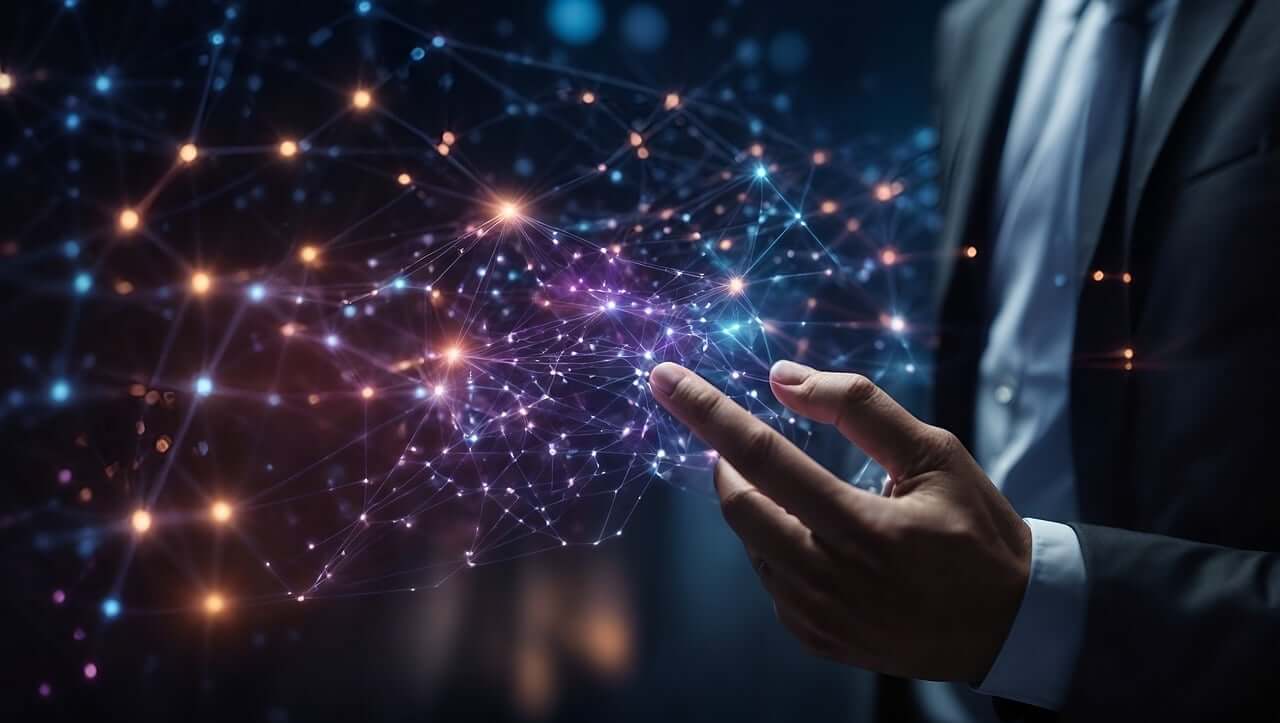问题:如何使用Python重命名文件
我想更改a.txt为b.kml。
回答 0
用途os.rename:
import os
os.rename('a.txt', 'b.kml')回答 1
文件可能位于目录中,在这种情况下,请指定路径:
import os
old_file = os.path.join("directory", "a.txt")
new_file = os.path.join("directory", "b.kml")
os.rename(old_file, new_file)回答 2
import shutil
shutil.move('a.txt', 'b.kml')这将可以重命名或移动文件。
回答 3
从Python 3.4开始,可以使用pathlib模块解决此问题。
如果您使用的是旧版本,则可以使用此处找到的反向移植版本
假设您不在要重命名的根路径(只是给它增加了一点难度),而不必提供完整路径,我们可以看一下:
some_path = 'a/b/c/the_file.extension'因此,您可以按照自己的路径创建一个Path对象:
from pathlib import Path
p = Path(some_path)只是为了提供有关我们现在拥有的该对象的一些信息,我们可以从中提取内容。例如,如果出于某种原因,我们希望通过修改从文件名的文件重命名the_file到the_file_1,那么我们可以得到的文件名部分:
name_without_extension = p.stem并仍将扩展名放在手边:
ext = p.suffix我们可以通过简单的字符串操作来执行修改:
Python 3.6及更高版本使用f字符串!
new_file_name = f"{name_without_extension}_1"除此以外:
new_file_name = "{}_{}".format(name_without_extension, 1)现在,我们可以通过rename在创建的路径对象上调用方法并附加ext来完成所需的正确的重命名结构,从而执行重命名:
p.rename(Path(p.parent, new_file_name + ext))更简短地展示其简单性:
Python 3.6及更高版本:
from pathlib import Path
p = Path(some_path)
p.rename(Path(p.parent, f"{p.stem}_1_{p.suffix}"))低于Python 3.6的版本改用字符串格式方法:
from pathlib import Path
p = Path(some_path)
p.rename(Path(p.parent, "{}_{}_{}".format(p.stem, 1, p.suffix))回答 4
os.rename(old, new)
可以在Python文档中找到:http : //docs.python.org/library/os.html
回答 5
使用os.rename。但是您必须将两个文件的完整路径传递给函数。如果a.txt我的桌面上有文件,则可以这样做,而且我也必须提供完整的重命名文件。
os.rename('C:\\Users\\Desktop\\a.txt', 'C:\\Users\\Desktop\\b.kml')回答 6
import os
# Set the path
path = 'a\\b\\c'
# save current working directory
saved_cwd = os.getcwd()
# change your cwd to the directory which contains files
os.chdir(path)
os.rename('a.txt', 'b.klm')
# moving back to the directory you were in
os.chdir(saved_cwd)回答 7
您可以使用os.system调用终端来完成任务:
os.system('mv oldfile newfile')回答 8
import os
import re
from pathlib import Path
for f in os.listdir(training_data_dir2):
for file in os.listdir( training_data_dir2 + '/' + f):
oldfile= Path(training_data_dir2 + '/' + f + '/' + file)
newfile = Path(training_data_dir2 + '/' + f + '/' + file[49:])
p=oldfile
p.rename(newfile)回答 9
import shutil
import os
files = os.listdir("./pics/")
for key in range(0, len(files)):
print files[key]
shutil.move("./pics/" + files[key],"./pics/img" + str(key) + ".jpeg")这应该做。python 3+