问题:如何在Jupyter Notebook中获得自动完成功能而不使用制表符?
我想在笔记本中获得自动完成功能,即当我键入内容时,会出现一个下拉菜单,其中包含我可能键入的所有可能内容,而无需按Tab键。有这样的事吗?
我试过了 :
%config IPCompleter.greedy =真实
但这需要按下选项卡按钮
回答 0
有一个扩展名为Hinterland juterter的,在键入时会自动显示下拉菜单。还有一些其他有用的扩展。
为了安装扩展,您可以按照此github repo上的指南进行操作。要轻松激活扩展程序,您可能需要使用扩展程序配置器。
回答 1
即使使用了腹地扩展,使用Jupyter Notebook的自动完成功能也是如此弱。感谢您提供基于深度学习的代码自动完成的想法。我开发了基于TabNine的Jupyter Notebook扩展,该扩展提供了基于深度学习的代码自动完成功能。这是我的工作的Github链接:jupyter-tabnine。
现在可以在pypi索引上使用。只需发出以下命令,然后使用它即可:)
pip3 install jupyter-tabnine
jupyter nbextension install --py jupyter_tabnine
jupyter nbextension enable --py jupyter_tabnine
jupyter serverextension enable --py jupyter_tabnine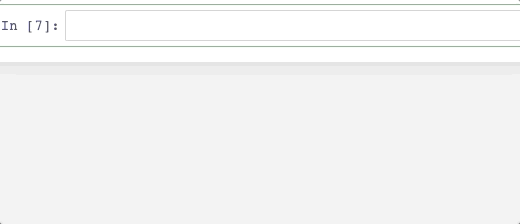
回答 2
如上面@physicsGuy所述,您可以使用内地扩展名。简单的步骤即可。
使用conda forge频道安装nbextension。只需在conda终端中运行以下命令:
conda install -c conda-forge jupyter_nbextensions_configurator下一步启用腹地扩展。在conda终端中运行以下命令:
jupyter nbextension enable hinterland/hinterland就这样,完成了。
回答 3
这样%config IPCompleter.greedy=True导入诸如numpy或pandas之类的软件包后,无需执行此操作;
import numpy as np
import pandas as pd。
然后输入,pd.然后点击选项卡按钮,它会弹出所有可能的方法,以非常简单直接地使用。
回答 4
我正在使用Jupiter Notebook 5.6.0。在这里,要获得自动提示,我只需输入至少一个字符后按Tab键即可。
**Example:** Enter character `p` and hit Tab.要在导入的库中获取方法和属性,请使用与Alice相同的Tab键
import numpy as np
np. --> Hit Tab key回答 5
将以下内容添加到Jupyter Lab的键盘用户首选项中(设置->高级系统编辑器)
{
"shortcuts":[
{
"command": "completer:invoke-file",
"keys": [
"Ctrl Space"
],
"selector": ".jp-FileEditor .jp-mod-completer-enabled"
},
{
"command": "completer:invoke-file",
"keys": [
"Ctrl Space"
],
"selector": ".jp-FileEditor .jp-mod-completer-enabled"
},
{
"command": "completer:invoke-notebook",
"keys": [
"Ctrl Space"
],
"selector": ".jp-Notebook.jp-mod-editMode .jp-mod-completer-enabled"
}
]
}