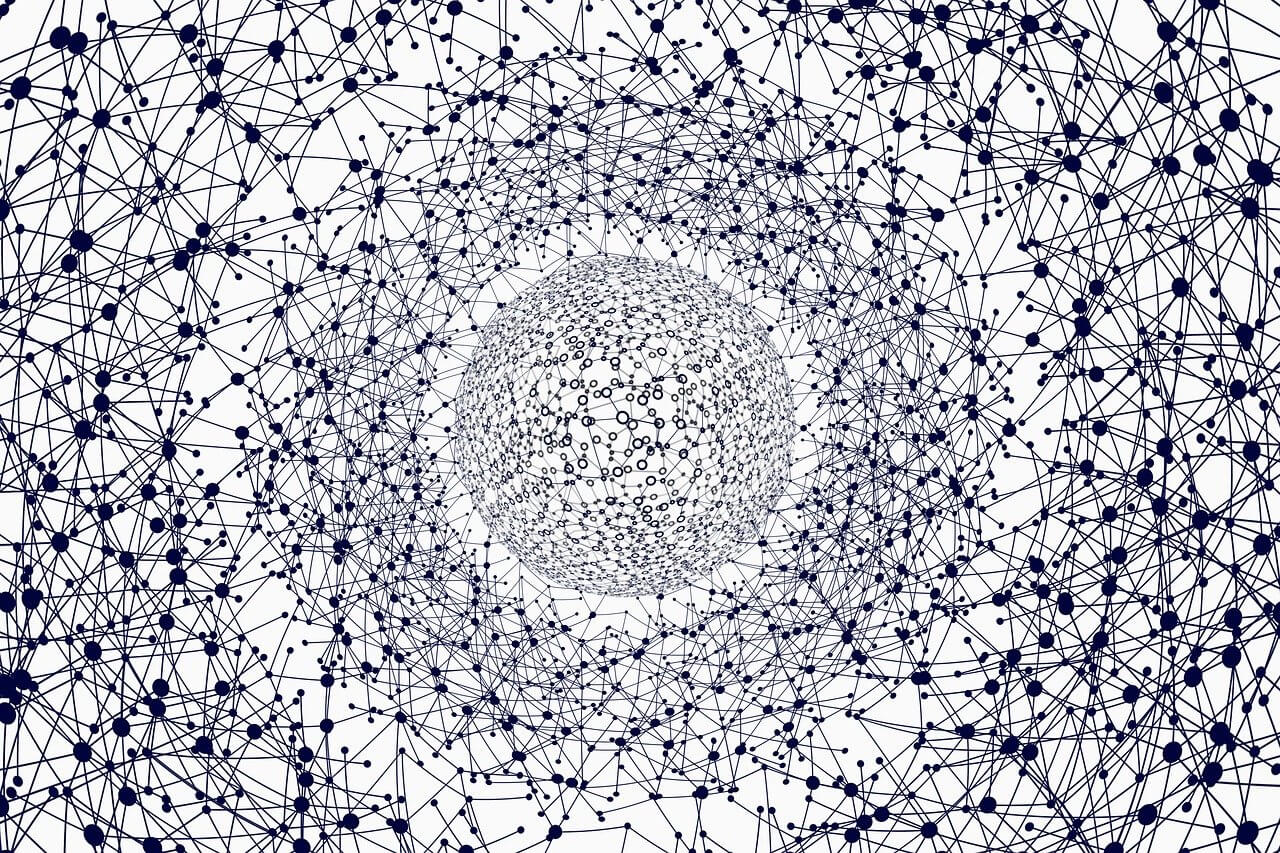问题:如何将文本文件(.py)加载/编辑/运行/保存到IPython Notebook单元中?
我最近已将使用IPython笔记本作为工作流程的一部分。但是,我没有成功找到一种方法来将.py文件导入打开的IPython Notebook的各个单元中,以便可以对其进行编辑,运行和保存。能做到吗?
我在文档中找到了这一点,该文档告诉我如何将.py文件作为新笔记本导入,但是这与我想要实现的目标不符。
任何建议将不胜感激。
回答 0
编辑:从IPython 3(现在为Jupyter项目)开始,笔记本具有文本编辑器,可以用作加载/编辑/保存文本文件的更方便的替代方法。
可以使用magic命令将文本文件加载到笔记本单元中%load。
如果执行包含以下内容的单元格:
%load filename.py的内容filename.py将在下一个单元格中加载。您可以照常编辑和执行它。
要将单元格内容保存回文件中,请在单元格%%writefile filename.py的开头添加cell-magic 并运行它。请注意,如果已经存在同名文件,它将被静默覆盖。
要查看任何魔术命令的帮助,请添加?:like %load?或%%writefile?。
有关魔术功能的常规帮助,请键入“%magic”。有关可用魔术功能的列表,请使用%lsmagic。对于其中任何一个的描述,请键入%magic_name ?,例如’%cd?’。
另请参见:官方IPython文档中的Magic函数。
回答 1
写入/保存
%%writefile myfile.py
- 将单元格内容写入/保存到myfile.py中(用于
-a追加)。另一个别名:%%file myfile.py
跑步
%run myfile.py
- 运行myfile.py并在当前单元格中输出结果
加载/导入
%load myfile.py
- 将“导入” myfile.py加载到当前单元格中
寻求更多的魔术和帮助
%lsmagic
- 列出所有其他酷单元魔术命令。
%COMMAND-NAME?
- 获取有关如何使用特定命令的帮助。即
%run?
注意
除了单元魔术命令之外,IPython Notebook(现在为Jupyter笔记本)非常酷,它允许您直接使用单元中的任何Unix命令(这也等同于使用%%bashcell magic命令)。
要从单元格运行unix命令,只需在命令前加上!标记。例如:
!python --version查看您的python版本!python myfile.py运行myfile.py并在当前单元格中输出结果,就像%run(请参阅!python和%run下面的注释之间的区别)一样。
另外,请参阅此nbviewer以获取有关示例的进一步说明。希望这可以帮助。
回答 2
将一个Python文件拖放到Ipython笔记本的“ home”笔记本表中,单击“上传”。这将创建一个只有一个包含.py文件内容的单元格的新笔记本
从您喜欢的编辑器中进行其他复制/粘贴;)
回答 3
我发现在ipython笔记本中使用ls和cd查找文件是令人满意的。然后,在单元格中键入cat your_file_name,您将获得文件的内容,然后可以将其作为代码粘贴到单元格中。