这一部分的教程,我们将为大家讲解如何在各个平台(windows, macOS)的系统上安装Python.
1.在windows上安装Python #
下载Python的最新版本:访问链接 https://www.python.org/downloads/。本文的这个部分,我们将在Windows操作系统上安装Python 3.7.4,大家也可以自行选择最新版的下载。
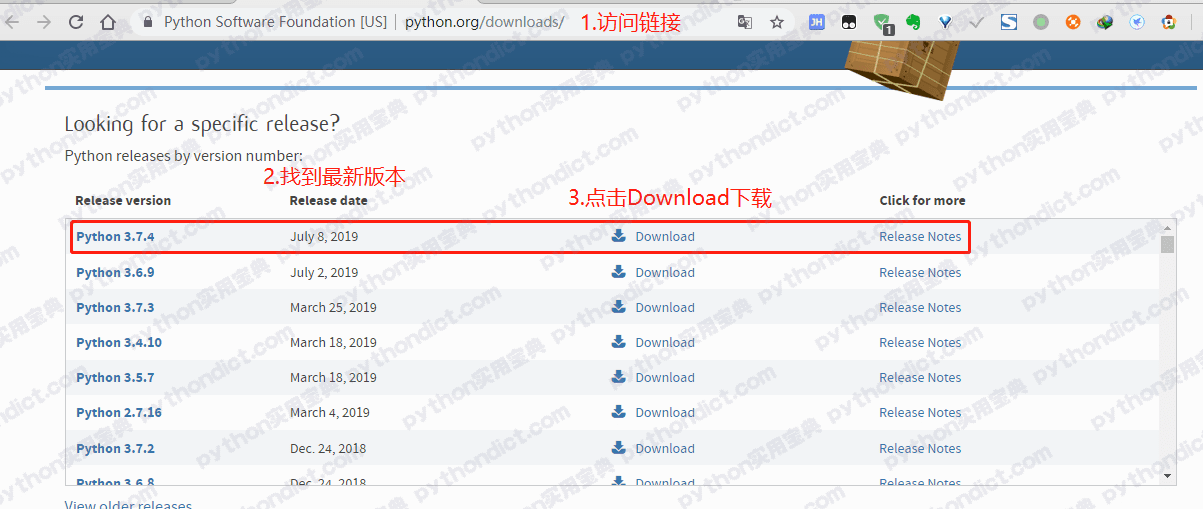
进入下一个页面后,拉到最下面,选择windows x86-64 excutable installer下载。
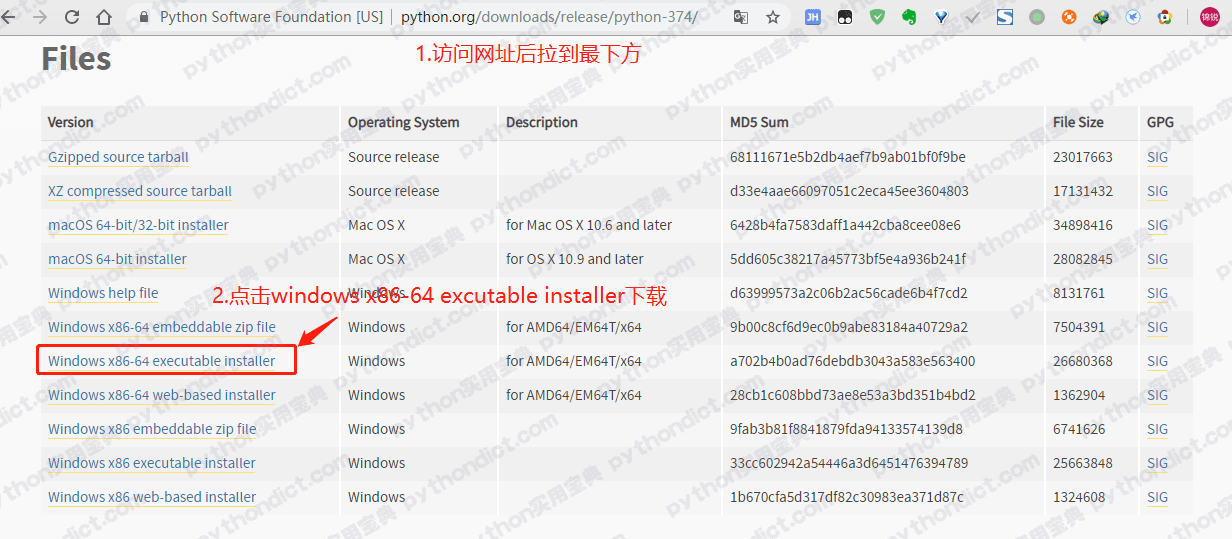
双击下载完成的应用程序:
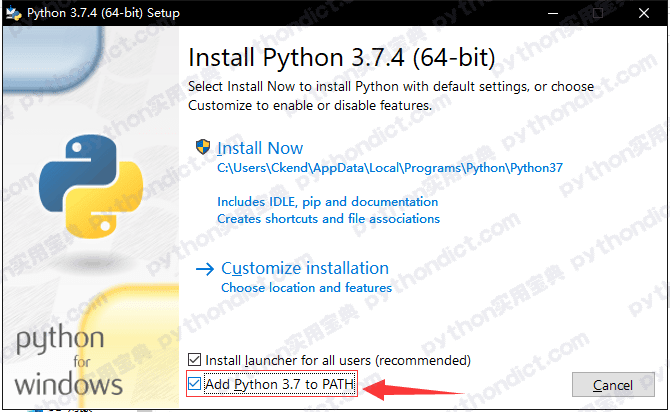
记得一定要勾选ADD Python 3.7 to PATH. 否则cmd无法运行Python. 然后选择Install Now进行安装,默认会安装pip,而且将安装到C盘(推荐)。如果你希望换一个盘安装,可以点击Customize installation 在里面选择其他的盘。
2.在macOS上安装Python #
其实macOS上是默认安装了python的,只不过版本是Python2.7, 其相对于现在的Python 3缺少了很多特性,而且速度也比Python 3慢,因此我还是建议大家装Python 3.
同样地,下载Python的最新版本:访问链接 https://www.python.org/downloads/。本文的这个部分,我们将在macOS操作系统上安装Python 3.7.4,大家也可以自行选择最新版的下载。
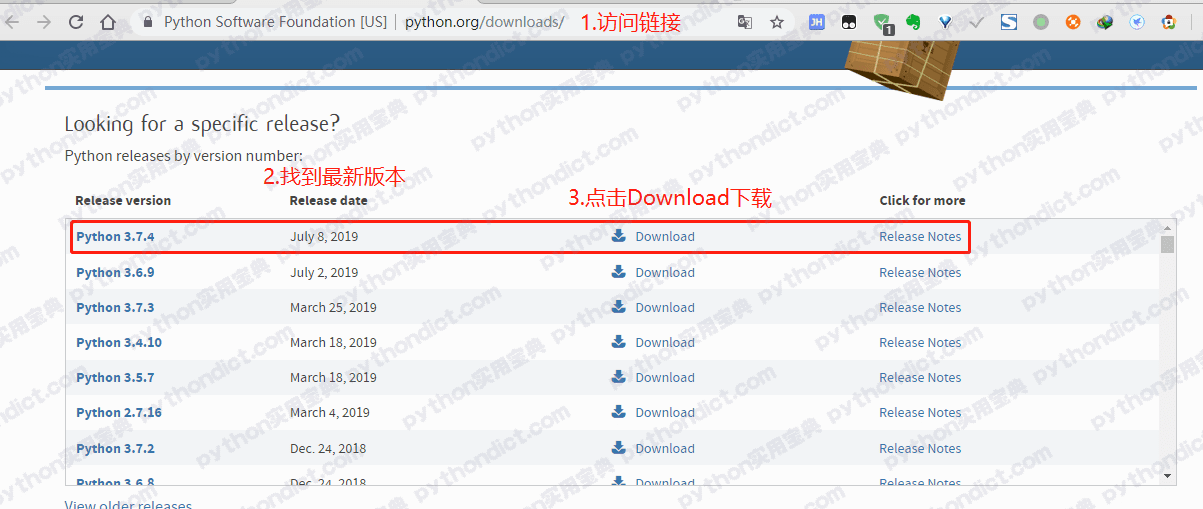
进入下一个页面后,拉到最下面,选择macOS 64-bit installer下载。
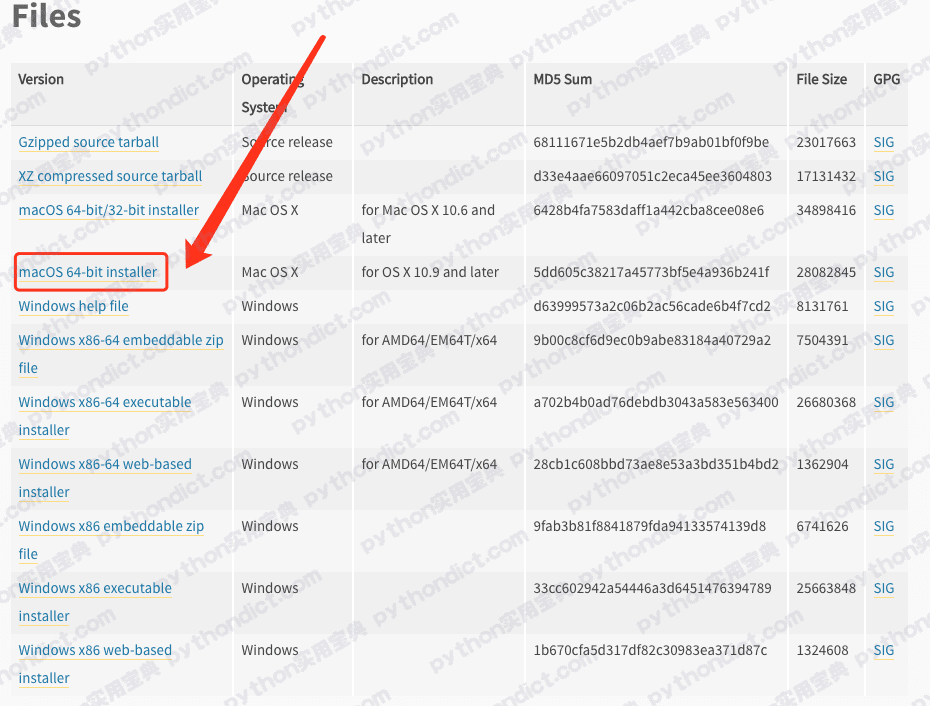
下载完成后得到一个pkg文件,双击打开。按照指示步骤进行安装即可。
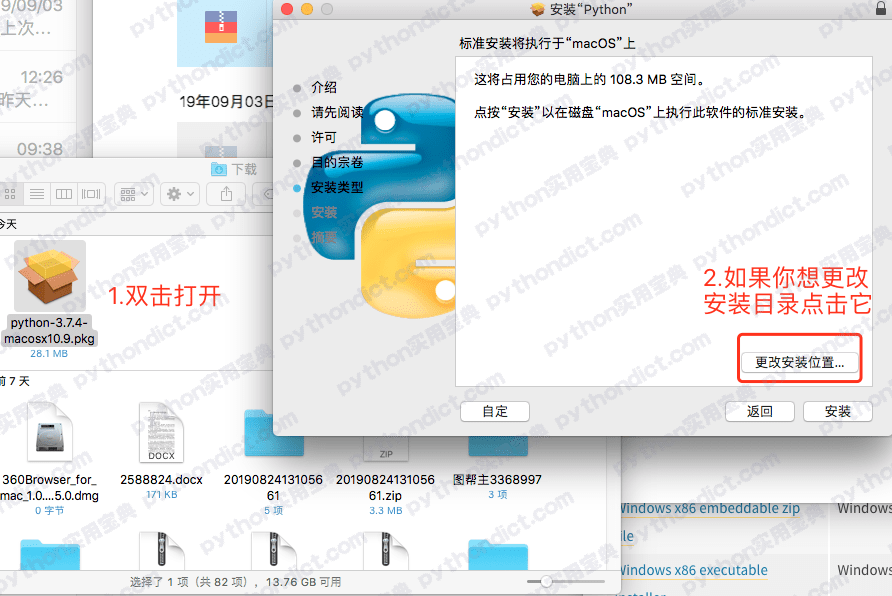





评论(1)
很幸运发现了宝藏