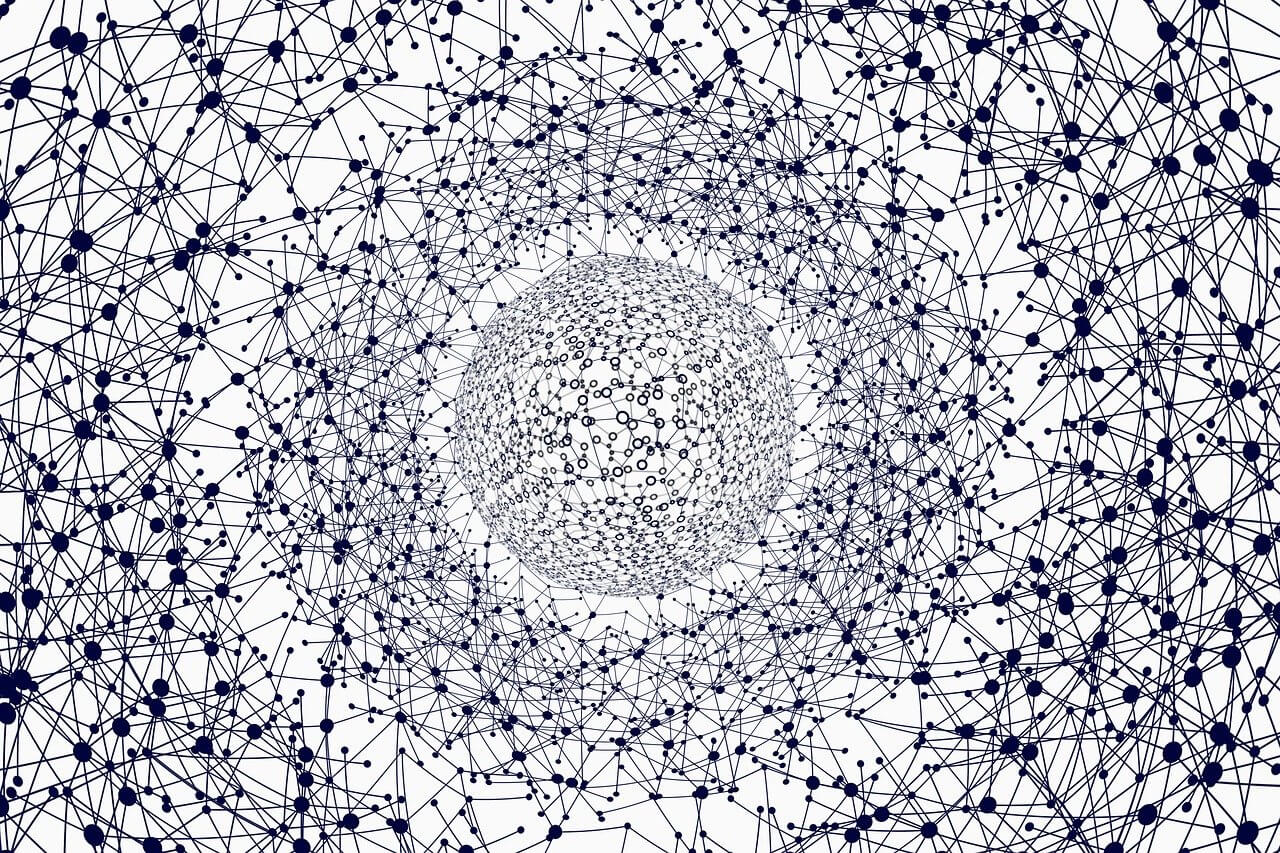tl;dr
Call the is_path_exists_or_creatable() function defined below.
Strictly Python 3. That’s just how we roll.
A Tale of Two Questions
The question of “How do I test pathname validity and, for valid pathnames, the existence or writability of those paths?” is clearly two separate questions. Both are interesting, and neither have received a genuinely satisfactory answer here… or, well, anywhere that I could grep.
vikki‘s answer probably hews the closest, but has the remarkable disadvantages of:
- Needlessly opening (…and then failing to reliably close) file handles.
- Needlessly writing (…and then failing to reliable close or delete) 0-byte files.
- Ignoring OS-specific errors differentiating between non-ignorable invalid pathnames and ignorable filesystem issues. Unsurprisingly, this is critical under Windows. (See below.)
- Ignoring race conditions resulting from external processes concurrently (re)moving parent directories of the pathname to be tested. (See below.)
- Ignoring connection timeouts resulting from this pathname residing on stale, slow, or otherwise temporarily inaccessible filesystems. This could expose public-facing services to potential DoS-driven attacks. (See below.)
We’re gonna fix all that.
Question #0: What’s Pathname Validity Again?
Before hurling our fragile meat suits into the python-riddled moshpits of pain, we should probably define what we mean by “pathname validity.” What defines validity, exactly?
By “pathname validity,” we mean the syntactic correctness of a pathname with respect to the root filesystem of the current system – regardless of whether that path or parent directories thereof physically exist. A pathname is syntactically correct under this definition if it complies with all syntactic requirements of the root filesystem.
By “root filesystem,” we mean:
- On POSIX-compatible systems, the filesystem mounted to the root directory (
/).
- On Windows, the filesystem mounted to
%HOMEDRIVE%, the colon-suffixed drive letter containing the current Windows installation (typically but not necessarily C:).
The meaning of “syntactic correctness,” in turn, depends on the type of root filesystem. For ext4 (and most but not all POSIX-compatible) filesystems, a pathname is syntactically correct if and only if that pathname:
- Contains no null bytes (i.e.,
\x00 in Python). This is a hard requirement for all POSIX-compatible filesystems.
- Contains no path components longer than 255 bytes (e.g.,
'a'*256 in Python). A path component is a longest substring of a pathname containing no / character (e.g., bergtatt, ind, i, and fjeldkamrene in the pathname /bergtatt/ind/i/fjeldkamrene).
Syntactic correctness. Root filesystem. That’s it.
Question #1: How Now Shall We Do Pathname Validity?
Validating pathnames in Python is surprisingly non-intuitive. I’m in firm agreement with Fake Name here: the official os.path package should provide an out-of-the-box solution for this. For unknown (and probably uncompelling) reasons, it doesn’t. Fortunately, unrolling your own ad-hoc solution isn’t that gut-wrenching…
O.K., it actually is. It’s hairy; it’s nasty; it probably chortles as it burbles and giggles as it glows. But what you gonna do? Nuthin’.
We’ll soon descend into the radioactive abyss of low-level code. But first, let’s talk high-level shop. The standard os.stat() and os.lstat() functions raise the following exceptions when passed invalid pathnames:
- For pathnames residing in non-existing directories, instances of
FileNotFoundError.
- For pathnames residing in existing directories:
- Under Windows, instances of
WindowsError whose winerror attribute is 123 (i.e., ERROR_INVALID_NAME).
- Under all other OSes:
- For pathnames containing null bytes (i.e.,
'\x00'), instances of TypeError.
- For pathnames containing path components longer than 255 bytes, instances of
OSError whose errcode attribute is:
- Under SunOS and the *BSD family of OSes,
errno.ERANGE. (This appears to be an OS-level bug, otherwise referred to as “selective interpretation” of the POSIX standard.)
- Under all other OSes,
errno.ENAMETOOLONG.
Crucially, this implies that only pathnames residing in existing directories are validatable. The os.stat() and os.lstat() functions raise generic FileNotFoundError exceptions when passed pathnames residing in non-existing directories, regardless of whether those pathnames are invalid or not. Directory existence takes precedence over pathname invalidity.
Does this mean that pathnames residing in non-existing directories are not validatable? Yes – unless we modify those pathnames to reside in existing directories. Is that even safely feasible, however? Shouldn’t modifying a pathname prevent us from validating the original pathname?
To answer this question, recall from above that syntactically correct pathnames on the ext4 filesystem contain no path components (A) containing null bytes or (B) over 255 bytes in length. Hence, an ext4 pathname is valid if and only if all path components in that pathname are valid. This is true of most real-world filesystems of interest.
Does that pedantic insight actually help us? Yes. It reduces the larger problem of validating the full pathname in one fell swoop to the smaller problem of only validating all path components in that pathname. Any arbitrary pathname is validatable (regardless of whether that pathname resides in an existing directory or not) in a cross-platform manner by following the following algorithm:
- Split that pathname into path components (e.g., the pathname
/troldskog/faren/vild into the list ['', 'troldskog', 'faren', 'vild']).
- For each such component:
- Join the pathname of a directory guaranteed to exist with that component into a new temporary pathname (e.g.,
/troldskog) .
- Pass that pathname to
os.stat() or os.lstat(). If that pathname and hence that component is invalid, this call is guaranteed to raise an exception exposing the type of invalidity rather than a generic FileNotFoundError exception. Why? Because that pathname resides in an existing directory. (Circular logic is circular.)
Is there a directory guaranteed to exist? Yes, but typically only one: the topmost directory of the root filesystem (as defined above).
Passing pathnames residing in any other directory (and hence not guaranteed to exist) to os.stat() or os.lstat() invites race conditions, even if that directory was previously tested to exist. Why? Because external processes cannot be prevented from concurrently removing that directory after that test has been performed but before that pathname is passed to os.stat() or os.lstat(). Unleash the dogs of mind-fellating insanity!
There exists a substantial side benefit to the above approach as well: security. (Isn’t that nice?) Specifically:
Front-facing applications validating arbitrary pathnames from untrusted sources by simply passing such pathnames to os.stat() or os.lstat() are susceptible to Denial of Service (DoS) attacks and other black-hat shenanigans. Malicious users may attempt to repeatedly validate pathnames residing on filesystems known to be stale or otherwise slow (e.g., NFS Samba shares); in that case, blindly statting incoming pathnames is liable to either eventually fail with connection timeouts or consume more time and resources than your feeble capacity to withstand unemployment.
The above approach obviates this by only validating the path components of a pathname against the root directory of the root filesystem. (If even that’s stale, slow, or inaccessible, you’ve got larger problems than pathname validation.)
Lost? Great. Let’s begin. (Python 3 assumed. See “What Is Fragile Hope for 300, leycec?”)
import errno, os
# Sadly, Python fails to provide the following magic number for us.
ERROR_INVALID_NAME = 123
'''
Windows-specific error code indicating an invalid pathname.
See Also
----------
https://docs.microsoft.com/en-us/windows/win32/debug/system-error-codes--0-499-
Official listing of all such codes.
'''
def is_pathname_valid(pathname: str) -> bool:
'''
`True` if the passed pathname is a valid pathname for the current OS;
`False` otherwise.
'''
# If this pathname is either not a string or is but is empty, this pathname
# is invalid.
try:
if not isinstance(pathname, str) or not pathname:
return False
# Strip this pathname's Windows-specific drive specifier (e.g., `C:\`)
# if any. Since Windows prohibits path components from containing `:`
# characters, failing to strip this `:`-suffixed prefix would
# erroneously invalidate all valid absolute Windows pathnames.
_, pathname = os.path.splitdrive(pathname)
# Directory guaranteed to exist. If the current OS is Windows, this is
# the drive to which Windows was installed (e.g., the "%HOMEDRIVE%"
# environment variable); else, the typical root directory.
root_dirname = os.environ.get('HOMEDRIVE', 'C:') \
if sys.platform == 'win32' else os.path.sep
assert os.path.isdir(root_dirname) # ...Murphy and her ironclad Law
# Append a path separator to this directory if needed.
root_dirname = root_dirname.rstrip(os.path.sep) + os.path.sep
# Test whether each path component split from this pathname is valid or
# not, ignoring non-existent and non-readable path components.
for pathname_part in pathname.split(os.path.sep):
try:
os.lstat(root_dirname + pathname_part)
# If an OS-specific exception is raised, its error code
# indicates whether this pathname is valid or not. Unless this
# is the case, this exception implies an ignorable kernel or
# filesystem complaint (e.g., path not found or inaccessible).
#
# Only the following exceptions indicate invalid pathnames:
#
# * Instances of the Windows-specific "WindowsError" class
# defining the "winerror" attribute whose value is
# "ERROR_INVALID_NAME". Under Windows, "winerror" is more
# fine-grained and hence useful than the generic "errno"
# attribute. When a too-long pathname is passed, for example,
# "errno" is "ENOENT" (i.e., no such file or directory) rather
# than "ENAMETOOLONG" (i.e., file name too long).
# * Instances of the cross-platform "OSError" class defining the
# generic "errno" attribute whose value is either:
# * Under most POSIX-compatible OSes, "ENAMETOOLONG".
# * Under some edge-case OSes (e.g., SunOS, *BSD), "ERANGE".
except OSError as exc:
if hasattr(exc, 'winerror'):
if exc.winerror == ERROR_INVALID_NAME:
return False
elif exc.errno in {errno.ENAMETOOLONG, errno.ERANGE}:
return False
# If a "TypeError" exception was raised, it almost certainly has the
# error message "embedded NUL character" indicating an invalid pathname.
except TypeError as exc:
return False
# If no exception was raised, all path components and hence this
# pathname itself are valid. (Praise be to the curmudgeonly python.)
else:
return True
# If any other exception was raised, this is an unrelated fatal issue
# (e.g., a bug). Permit this exception to unwind the call stack.
#
# Did we mention this should be shipped with Python already?
Done. Don’t squint at that code. (It bites.)
Question #2: Possibly Invalid Pathname Existence or Creatability, Eh?
Testing the existence or creatability of possibly invalid pathnames is, given the above solution, mostly trivial. The little key here is to call the previously defined function before testing the passed path:
def is_path_creatable(pathname: str) -> bool:
'''
`True` if the current user has sufficient permissions to create the passed
pathname; `False` otherwise.
'''
# Parent directory of the passed path. If empty, we substitute the current
# working directory (CWD) instead.
dirname = os.path.dirname(pathname) or os.getcwd()
return os.access(dirname, os.W_OK)
def is_path_exists_or_creatable(pathname: str) -> bool:
'''
`True` if the passed pathname is a valid pathname for the current OS _and_
either currently exists or is hypothetically creatable; `False` otherwise.
This function is guaranteed to _never_ raise exceptions.
'''
try:
# To prevent "os" module calls from raising undesirable exceptions on
# invalid pathnames, is_pathname_valid() is explicitly called first.
return is_pathname_valid(pathname) and (
os.path.exists(pathname) or is_path_creatable(pathname))
# Report failure on non-fatal filesystem complaints (e.g., connection
# timeouts, permissions issues) implying this path to be inaccessible. All
# other exceptions are unrelated fatal issues and should not be caught here.
except OSError:
return False
Done and done. Except not quite.
Question #3: Possibly Invalid Pathname Existence or Writability on Windows
There exists a caveat. Of course there does.
As the official os.access() documentation admits:
Note: I/O operations may fail even when os.access() indicates that they would succeed, particularly for operations on network filesystems which may have permissions semantics beyond the usual POSIX permission-bit model.
To no one’s surprise, Windows is the usual suspect here. Thanks to extensive use of Access Control Lists (ACL) on NTFS filesystems, the simplistic POSIX permission-bit model maps poorly to the underlying Windows reality. While this (arguably) isn’t Python’s fault, it might nonetheless be of concern for Windows-compatible applications.
If this is you, a more robust alternative is wanted. If the passed path does not exist, we instead attempt to create a temporary file guaranteed to be immediately deleted in the parent directory of that path – a more portable (if expensive) test of creatability:
import os, tempfile
def is_path_sibling_creatable(pathname: str) -> bool:
'''
`True` if the current user has sufficient permissions to create **siblings**
(i.e., arbitrary files in the parent directory) of the passed pathname;
`False` otherwise.
'''
# Parent directory of the passed path. If empty, we substitute the current
# working directory (CWD) instead.
dirname = os.path.dirname(pathname) or os.getcwd()
try:
# For safety, explicitly close and hence delete this temporary file
# immediately after creating it in the passed path's parent directory.
with tempfile.TemporaryFile(dir=dirname): pass
return True
# While the exact type of exception raised by the above function depends on
# the current version of the Python interpreter, all such types subclass the
# following exception superclass.
except EnvironmentError:
return False
def is_path_exists_or_creatable_portable(pathname: str) -> bool:
'''
`True` if the passed pathname is a valid pathname on the current OS _and_
either currently exists or is hypothetically creatable in a cross-platform
manner optimized for POSIX-unfriendly filesystems; `False` otherwise.
This function is guaranteed to _never_ raise exceptions.
'''
try:
# To prevent "os" module calls from raising undesirable exceptions on
# invalid pathnames, is_pathname_valid() is explicitly called first.
return is_pathname_valid(pathname) and (
os.path.exists(pathname) or is_path_sibling_creatable(pathname))
# Report failure on non-fatal filesystem complaints (e.g., connection
# timeouts, permissions issues) implying this path to be inaccessible. All
# other exceptions are unrelated fatal issues and should not be caught here.
except OSError:
return False
Note, however, that even this may not be enough.
Thanks to User Access Control (UAC), the ever-inimicable Windows Vista and all subsequent iterations thereof blatantly lie about permissions pertaining to system directories. When non-Administrator users attempt to create files in either the canonical C:\Windows or C:\Windows\system32 directories, UAC superficially permits the user to do so while actually isolating all created files into a “Virtual Store” in that user’s profile. (Who could have possibly imagined that deceiving users would have harmful long-term consequences?)
This is crazy. This is Windows.
Prove It
Dare we? It’s time to test-drive the above tests.
Since NULL is the only character prohibited in pathnames on UNIX-oriented filesystems, let’s leverage that to demonstrate the cold, hard truth – ignoring non-ignorable Windows shenanigans, which frankly bore and anger me in equal measure:
>>> print('"foo.bar" valid? ' + str(is_pathname_valid('foo.bar')))
"foo.bar" valid? True
>>> print('Null byte valid? ' + str(is_pathname_valid('\x00')))
Null byte valid? False
>>> print('Long path valid? ' + str(is_pathname_valid('a' * 256)))
Long path valid? False
>>> print('"/dev" exists or creatable? ' + str(is_path_exists_or_creatable('/dev')))
"/dev" exists or creatable? True
>>> print('"/dev/foo.bar" exists or creatable? ' + str(is_path_exists_or_creatable('/dev/foo.bar')))
"/dev/foo.bar" exists or creatable? False
>>> print('Null byte exists or creatable? ' + str(is_path_exists_or_creatable('\x00')))
Null byte exists or creatable? False
Beyond sanity. Beyond pain. You will find Python portability concerns.