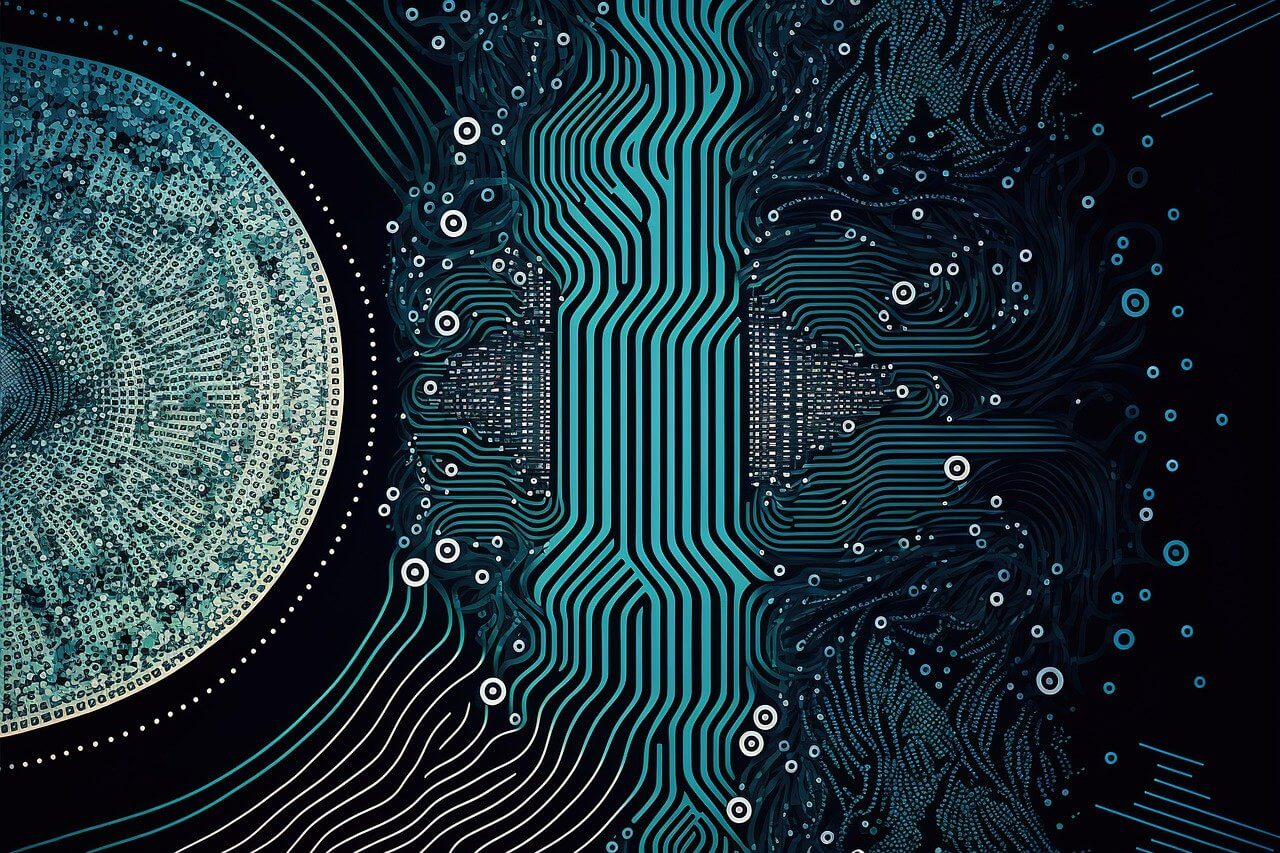问题:Mac OS X 10.9之后无法安装PIL
我刚刚将Mac OS更新为10.9,发现其中的某些(全部?)Python模块不再可用,尤其是Image模块。
所以我尝试执行sudo pip install pil,但是出现此错误:
/Applications/Xcode.app/Contents/Developer/Platforms/MacOSX.platform/Developer/SDKs/MacOSX10.9.sdk/usr/include/tk.h:78:11: fatal error: 'X11/Xlib.h' file not found
# include <X11/Xlib.h>
^
1 error generated.
error: command 'cc' failed with exit status 1
我的Xcode是最新的,我不知道。PIL可能还不兼容10.9吗?
I’ve just updated my Mac OS to 10.9 and I discovered that some (all?) of my Python modules are not here anymore, especially the Image one.
So I try to execute sudo pip install pil, but I get this error:
/Applications/Xcode.app/Contents/Developer/Platforms/MacOSX.platform/Developer/SDKs/MacOSX10.9.sdk/usr/include/tk.h:78:11: fatal error: 'X11/Xlib.h' file not found
# include <X11/Xlib.h>
^
1 error generated.
error: command 'cc' failed with exit status 1
My Xcode is up-to-date and I don’t have any idea. Is it possible that PIL is not yet 10.9 compatible ?
回答 0
以下为我工作:
ln -s /Applications/Xcode.app/Contents/Developer/Platforms/MacOSX.platform/Developer/SDKs/MacOSX10.9.sdk/System/Library/Frameworks/Tk.framework/Versions/8.5/Headers/X11 /usr/local/include/X11
sudo pip install pil
更新:
但是,威尔提供了以下更正确的解决方案。
打开终端并执行:
xcode-select --install
Following worked for me:
ln -s /Applications/Xcode.app/Contents/Developer/Platforms/MacOSX.platform/Developer/SDKs/MacOSX10.9.sdk/System/Library/Frameworks/Tk.framework/Versions/8.5/Headers/X11 /usr/local/include/X11
sudo pip install pil
UPDATE:
But there is more correct solution below, provided by Will.
open your terminal and execute:
xcode-select --install
回答 1
打开终端并执行:
xcode-select --install
open your terminal and execute:
xcode-select --install
回答 2
sudo ln -s /Applications/Xcode.app/Contents/Developer/Platforms/MacOSX.platform/Developer/SDKs/MacOSX10.8.sdk/System/Library/Frameworks/Tk.framework/Versions/8.5/Headers/X11/ /usr/local/include/X11
对我有帮助!操作系统x 10.9
pip install pillow
但!点安装后…
*** ZLIB (PNG/ZIP) support not available
最后我通过运行来修复它:
xcode-select --install
然后重新安装枕头
pip install pillow
PIL SETUP SUMMARY
--------------------------------------------------------------------
version Pillow 2.2.1
platform darwin 2.7.5 (default, Aug 25 2013, 00:04:04)
[GCC 4.2.1 Compatible Apple LLVM 5.0 (clang-500.0.68)]
--------------------------------------------------------------------
--- TKINTER support available
--- JPEG support available
--- ZLIB (PNG/ZIP) support available
--- TIFF G3/G4 (experimental) support available
--- FREETYPE2 support available
--- LITTLECMS support available
--- WEBP support available
--- WEBPMUX support available
--------------------------------------------------------------------
sudo ln -s /Applications/Xcode.app/Contents/Developer/Platforms/MacOSX.platform/Developer/SDKs/MacOSX10.8.sdk/System/Library/Frameworks/Tk.framework/Versions/8.5/Headers/X11/ /usr/local/include/X11
helps for me!
os x 10.9
pip install pillow
but! after pip install …
*** ZLIB (PNG/ZIP) support not available
and finally i fix it by running:
xcode-select --install
then reinstall pillow
pip install pillow
PIL SETUP SUMMARY
--------------------------------------------------------------------
version Pillow 2.2.1
platform darwin 2.7.5 (default, Aug 25 2013, 00:04:04)
[GCC 4.2.1 Compatible Apple LLVM 5.0 (clang-500.0.68)]
--------------------------------------------------------------------
--- TKINTER support available
--- JPEG support available
--- ZLIB (PNG/ZIP) support available
--- TIFF G3/G4 (experimental) support available
--- FREETYPE2 support available
--- LITTLECMS support available
--- WEBP support available
--- WEBPMUX support available
--------------------------------------------------------------------
回答 3
适用于我(OS X Yosemite 10.10.2-Python 2.7.9):
xcode-select --install
sudo pip install pillow
尝试检查一下:
from PIL import Image
image = Image.open("file.jpg")
image.show()
Works for me ( OS X Yosemite 10.10.2 – Python 2.7.9 ) :
xcode-select --install
sudo pip install pillow
Try this to check it:
from PIL import Image
image = Image.open("file.jpg")
image.show()
回答 4
这是我所做的,某些步骤可能仅对于PIL并不是必需的,但无论如何我都需要libpng和其他步骤:
1)运行xcode install,使用此命令或从应用商店下载更新:
xcode-select --install
1b)添加命令行工具可选工具,在Mountain Lion中,这是xcode下载页面上的一个选项,但是现在您必须注册您的Apple ID并从以下位置下载: https //developer.apple.com/downloads/
寻找Xcode的命令行工具(OS X Mavericks)
2)安装python所需的一切(使用brew),我相信您也可以使用port:
brew install readline sqlite gdbm
brew install python --universal --framework
brew install libpng jpeg freetype
必要时取消链接/重新链接,即升级。
3)安装Pip和所需的模块:
easy_install pip
sudo pip install setuptools --no-use-wheel --upgrade
4)最后,这没有错误:
sudo pip install Pillow
2014年11月4日更新:PIL存储区不再收到更新或支持,因此应使用Pillow。现在不建议使用以下内容,因此请坚持使用Pillow。
sudo pip install pil --allow-external pil --allow-unverified pil
UPDATE(旧):安装Pillow(PIL拨叉)时同样适用,并且在大多数情况下,它很快就可以替代PILlow。而不是在步骤4中安装pip,而是运行以下命令:
sudo pip install Pillow
希望这对某人有帮助!
Here is what I did, some steps may not be necessary just for PIL but I needed libpng and others anyways:
1) Run xcode install, use this command or download updates from the app store:
xcode-select --install
1b) Add the Command Line Tools optional tool, in Mountain Lion this was an option on the xcode Download page, but now you have to register with your apple id and download from: https://developer.apple.com/downloads/
Look for Command Line Tools (OS X Mavericks) for Xcode
2) Install everything needed for python (using brew), I believe you can use port as well:
brew install readline sqlite gdbm
brew install python --universal --framework
brew install libpng jpeg freetype
Unlink/ relink if needed i.e. if upgrading.
3) Install Pip and required modules:
easy_install pip
sudo pip install setuptools --no-use-wheel --upgrade
4) Finally this works with no errors:
sudo pip install Pillow
UPDATE 11/04/14: PIL repo no longer receives updates or support so Pillow should be used. The below is now deprecated so stick with Pillow.
sudo pip install pil --allow-external pil --allow-unverified pil
UPDATE (OLD) : The same thing applies when installing Pillow (PIL fork) and should be mentioned as its quickly becoming a replacement in most cases of PIL. Instead of installing pip in step 4, run this instead:
sudo pip install Pillow
Hope this helps someone!
回答 5
回答 6
这些都不对我有用。我一直收到:
clang: error: unknown argument: '-mno-fused-madd' [-Wunused-command-line-argument-hard-error-in-future]
clang: note: this will be a hard error (cannot be downgraded to a warning) in the future
error: command 'cc' failed with exit status 1
因此,我找到了以下解决方案:
sudo export CFLAGS=-Qunused-arguments
sudo export CPPFLAGS=-Qunused-arguments
sudo pip install PIL --allow-external PIL --allow-unverified PIL
这样我就可以安装。
Non of those worked for me.. I kept receiving:
clang: error: unknown argument: '-mno-fused-madd' [-Wunused-command-line-argument-hard-error-in-future]
clang: note: this will be a hard error (cannot be downgraded to a warning) in the future
error: command 'cc' failed with exit status 1
So I found a work around with the following solution:
sudo export CFLAGS=-Qunused-arguments
sudo export CPPFLAGS=-Qunused-arguments
sudo pip install PIL --allow-external PIL --allow-unverified PIL
This way I was able to install.
回答 7
我有一个类似的问题:安装枕头失败clang: error: unknown argument: '-mno-fused-madd' [-Wunused-command-line-argument-hard-error-in-future],安装枕头失败Can't install the software because it is not currently available from the Software Update server.,并且,即使手动安装了命令行工具,PIL的编译也失败了。
发生这种情况是因为最新版本的xcode下的clang不会警告未知的编译器标志,而是通过硬错误停止编译。
要解决此问题,只需export ARCHFLAGS="-Wno-error=unused-command-line-argument-hard-error-in-future"在终端上运行,然后再尝试进行编译(安装pil)。
I had a similar problem: Installing pillow failed with clang: error: unknown argument: '-mno-fused-madd' [-Wunused-command-line-argument-hard-error-in-future], installing command line tools failed with Can't install the software because it is not currently available from the Software Update server., and even after installing the command line tools manually, the compilation of PIL failed.
This happens cause clang under the newest version of xcode doesn’t warn on unknown compiler flags, but rather stop the compilation with a hard error.
To fix this, just run export ARCHFLAGS="-Wno-error=unused-command-line-argument-hard-error-in-future" on the terminal before trying to compile (installing pil).
回答 8
只需运行
pip install pil --allow-external pil --allow-unverified pil
Simply run
pip install pil --allow-external pil --allow-unverified pil
回答 9
这是我在Mac OS 10.9.1上的步骤
1. sudo su
2. easy_install pip
3. xcode-select --install
4. pip install --no-index -f http://dist.plone.org/thirdparty/ -U PIL
This my steps on mac os 10.9.1
1. sudo su
2. easy_install pip
3. xcode-select --install
4. pip install --no-index -f http://dist.plone.org/thirdparty/ -U PIL
回答 10
您可以使用Homebrew进行安装 http://brew.sh
brew tap Homebrew/python
brew install pillow
You could use Homebrew to do the install http://brew.sh
brew tap Homebrew/python
brew install pillow
回答 11
确保在xcode上安装了命令行工具。然后执行:
sudo pip install pil --allow-external pil --allow-unverified pil
Make sure you have Command Line Tools installed on your xcode. Then execute:
sudo pip install pil --allow-external pil --allow-unverified pil
回答 12
我遇到以下错误
building 'PIL._imagingft' extension
_imagingft.c:62:10: fatal error: 'freetype/fterrors.h' file not found
#include <freetype/fterrors.h>
^
1 error generated.
error: command 'cc' failed with exit status 1
解决方案是将freetype2符号链接到freetype,从而解决了该问题。
I was having the following error
building 'PIL._imagingft' extension
_imagingft.c:62:10: fatal error: 'freetype/fterrors.h' file not found
#include <freetype/fterrors.h>
^
1 error generated.
error: command 'cc' failed with exit status 1
The solution to this was to symlink freetype2 to freetype and this solved the problem.
回答 13
我不想安装XCode(我不使用它),但我讨厌摆弄Application目录。我从这篇文章的许多答案中脱颖而出,以下两个步骤对我来说适用于10.9.5:
sudo easy_install pip
sudo pip install pillow
我不得不使用easy_install来安装pip确实让我感到奇怪。但是pip不想在重新安装之前为我工作。
I didn’t want to install XCode (I don’t use it) and I’m loath to fiddle with Application directory. I’ve cribbed from the many answers in this post and the following two steps work for me with 10.9.5:
sudo easy_install pip
sudo pip install pillow
It did appear to me strange that I had to use easy_install to install pip. But pip didn’t want to work for me before that (re-)install.
回答 14
找到了解决方案…您必须像这样对X11进行符号链接ln -s /opt/X11/include/X11 /usr/local/include/X11,然后sudo pip install pil才能正常工作。
Found the solution … You’ve to symlink X11 like this ln -s /opt/X11/include/X11 /usr/local/include/X11 and then sudo pip install pil should work.
回答 15
重用@DmitryDemidenko的答案对我有用:
ln -s /Applications/Xcode.app/Contents/Developer/Platforms/MacOSX.platform/Developer/SDKs/MacOSX10.9.sdk/System/Library/Frameworks/Tk.framework/Versions/8.5/Headers/X11 /usr/local/include/X11
然后
sudo pip install -U PIL --allow-external PIL --allow-unverified PIL
Reusing @DmitryDemidenko’s answer that is how it worked for me:
ln -s /Applications/Xcode.app/Contents/Developer/Platforms/MacOSX.platform/Developer/SDKs/MacOSX10.9.sdk/System/Library/Frameworks/Tk.framework/Versions/8.5/Headers/X11 /usr/local/include/X11
and then
sudo pip install -U PIL --allow-external PIL --allow-unverified PIL
回答 16
执行下面的命令行。在Mac OS 10.9.5上像超级按钮一样工作
easy_install点
sudo pip install setuptools –no-use-wheel –upgrade
sudo pip安装枕头
最好的,西奥
Execute the bellow command lines. Works like a charm on Mac OS 10.9.5
easy_install pip
sudo pip install setuptools –no-use-wheel –upgrade
sudo pip install Pillow
Best,
Theo
回答 17
那就是我所做的:
首先升级到Xcode 5(我正在运行10.9)。然后,在终端中执行以下命令:
$ /Applications/Xcode.app/Contents/Developer/Platforms/MacOSX.platform/Developer/SDKs/MacOSX10.9.sdk
$ ln -s /Applications/Xcode.app/Contents/Developer/Platforms/MacOSX.platform/Developer/SDKs/MacOSX10.9.sdk/System/Library/Frameworks/Tk.framework/Versions/8.5/Headers/X11 usr/include/
That’s what I did:
First upgrade to Xcode 5 (I am running 10.9). Then, execute the following commands in a terminal:
$ /Applications/Xcode.app/Contents/Developer/Platforms/MacOSX.platform/Developer/SDKs/MacOSX10.9.sdk
$ ln -s /Applications/Xcode.app/Contents/Developer/Platforms/MacOSX.platform/Developer/SDKs/MacOSX10.9.sdk/System/Library/Frameworks/Tk.framework/Versions/8.5/Headers/X11 usr/include/
回答 18
A more complete solution requires the installation of the Xquartz X11 subsystem that has been built outside of Apple for several years now. Here are the steps I used to get it all working
- Install XQuartz from http://xquartz.macosforge.org/landing/
- Run
sudo pip install pillow
回答 19
因为公认的答案是正确的答案,xcode-select --install但有些人(包括我)可能会遇到Can't install the software because it is not currently available from the Software Update server
如果您使用的是Beta版软件(因为我现在使用的是优胜美地并且遇到相同的问题),则您需要单独购买CLT,因为它不包含在其中。 XCode(甚至xcode beta)也可以转到developers.apple.com并为您的OS获取CLT工具;)
PS您不需要XQuartz的PIL或Pillow即可工作
As the accepted answer is the right one with xcode-select --install but some people (including me) may encounter Can't install the software because it is not currently available from the Software Update server
If you are using beta software (as I am using Yosemite now and had the same problem) you NEED to get the CLT separately since it is NOT included in XCode (even xcode beta)
Head over to developers.apple.com and get CLT tools for your OS ;)
P.S. You don’t need XQuartz for PIL or Pillow to work
回答 20
My machine which was recently upgraded from OS 10.8 -> 10.9 got stuck in a loop between xcrun and lipo.
Rename /usr/bin/lipo to /usr/bin/lipo_broken
Refer to this thread for further information on how to resolve:
xcrun/lipo freezes with OS X Mavericks and XCode 4.x
回答 21
改为安装枕头:
sudo pip install pillow
Install Pillow instead:
sudo pip install pillow
回答 22
ln -s /usr/local/include/freetype2 /usr/local/include/freetype
sudo ARCHFLAGS=-Wno-error=unused-command-line-argument-hard-error-in-future pip install pil
ln -s /usr/local/include/freetype2 /usr/local/include/freetype
sudo ARCHFLAGS=-Wno-error=unused-command-line-argument-hard-error-in-future pip install pil
回答 23
试试这个:
ln -s /usr/local/include/freetype2 /usr/local/include/freetype
Try this:
ln -s /usr/local/include/freetype2 /usr/local/include/freetype
回答 24
sudo pip uninstall pillow
pip install pillow
为我工作。我在优胜美地上运行Python 2.7.9。import PIL现在为我工作。
sudo pip uninstall pillow
pip install pillow
worked for me. I’m running Python 2.7.9 on Yosemite.import PIL now works for me.
回答 25
在Mac OSC 10.10 Yosemite上安装PIL(Imaging.1.1.7)。我尝试了这里推荐的许多修复程序,但是每个修复程序都遇到了麻烦。我终于通过编辑setup.py文件来解决了这个问题:
TCL_ROOT =“ / opt / X11 / include”
它在_imagingtk.c的编译中通过了X11的适当包含路径,这对我造成了问题。更改后立即工作。
Installing PIL (Imaging.1.1.7) on Mac OSC 10.10 Yosemite. I tried numerous fixes recommended here but ran into trouble with each one. I finally solved this problem by editing the setup.py file such that:
TCL_ROOT = “/opt/X11/include”
which passes the appropriate include path for X11 in the compilation of _imagingtk.c, which was causing the problem for me. Worked immediately after change.
回答 26
我已从pyenv移至virtualenv,这解决了我的问题。
I’ve moved from pyenv to virtualenv and this fixed my problem.
回答 27
- ln -s / opt / X11 / include / X11 / usr / local / include / X11
- 没有sudo的pip install pil
- ln -s /opt/X11/include/X11 /usr/local/include/X11
- pip install pil without sudo